Applying audio filters
VideoStudio allows you to apply filters such as Amplify, Hiss Reduction, Long Echo, Normalize, Pitch Shift, Remove Noise, Reverb, Stadium, Vocal Reduction and Volume Leveling to your audio clips in the Music and Voice Tracks. You can only apply audio filters when you are in Timeline View.
To apply audio filters:
1 Click Timeline View.
2 Select the audio clip on which to apply an audio filter.
3 In the Music and Voice Panel, click Audio Filter. This opens the Audio Filter dialog box.
In the Available filters list, select the desired audio filters and click Add.
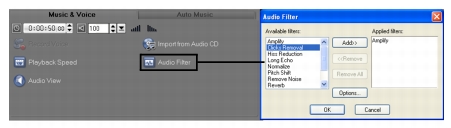
Note: An audio filter can be customized if the Options button is enabled. Click Options to open a dialog box where you can define the settings for the particular audio filter.
4 Click OK.