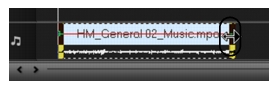Stretching audio duration
The time stretch feature allows you to stretch an audio clip without distorting its pitch. Normally, stretching audio clips to fit the project results in a distorted sound. The time stretch feature will make the audio clip sound like it is just played in a slower tempo.
Note: When you stretch an audio clip by 50-150%, the sound will not be distorted. However, if stretched below or above that range, the sound may be distorted.
To stretch the duration of an audio clip:
1 Click the Music & Voice tab in the Options Panel.
2 Click Playback Speed to open the Playback Speed dialog box.
3 Enter a value in Speed or drag the slider to change the speed of the audio clip. A slower speed makes the clip’s duration longer while a faster speed makes it shorter.
Tips:
· You can specify how long the clip will play in Time stretch duration. The speed of the clip will automatically adjust to the specified duration. This feature will not trim the clip when you specify a shorter time.
· You can stretch the time of an audio clip on the Timeline by holding [Shift] then dragging the handles on the selected clip.