Ripple Editing
Ripple Editing allows you to insert clips while automatically moving other clips (including empty spaces) aside, to make room for it on the Timeline. Use this mode to maintain the original track synchronizations when inserting additional clips. This feature is very useful in using overlay and audio tracks that you intend to play along with a particular moment in the video. This also makes editing more efficient by keeping all tracks intact, using the video track as reference.
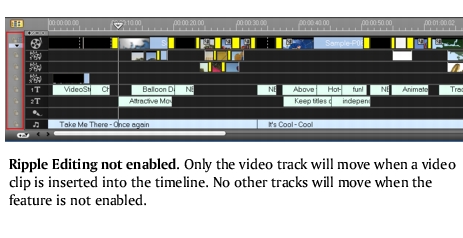
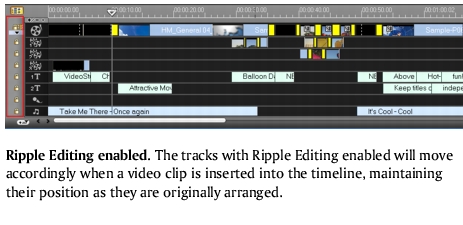
To insert clips in Ripple Editing mode:
1 Click Ripple Editing to activate the panel, then select the corresponding box for each track where you want to apply Ripple Editing.
2 Drag the clip to insert from the Library to the desired position on the Timeline. As soon as the new clip is in place, all clips where Ripple Editing is applied will shift accordingly while maintaining their track positions relative to one another.
Note: Ripple Editing also works in removing clips.