Setting up your computer
Before you can start making movie projects using your own video footage, you first need to capture video from your video camera into your computer. Your computer needs to be equipped with the proper capture card or interface port for connecting your video camera and for capturing video to your computer. Since capturing and video editing require a lot of computer resources, your computer must also be properly set up to ensure successful capturing and smooth editing of your videos.
Installing a capture card
If your capture card is a PCI-based card, install the card on your computer by inserting it in an available PCI slot on the computer’s motherboard.
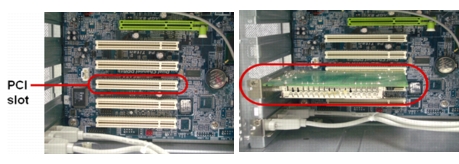
Note: The type of capture card or interface port that you will need to connect your video camera to your computer depends on the type of video camera you have.
Connecting a video camera to the computer
Use an IEEE-1394 cable to connect your digital camcorder to the IEEE-1394 port. Before purchasing one, check first the pin connectors used on your camcorder and your computer. Most DV and Digital 8 camcorders have 4-pin connectors, whereas desktop computers that come with IEEE-1394 ports or installed with IEEE-1394 cards usually have 6-pin connectors. The IEEE-1394 cable that is required for desktop computers is a 4-pin to 6-pin cable. Most laptop computers have 4-pin connectors which require a 4-pin to 4-pin cable.

Checking the hardware setup
After connecting your digital camcorder to the computer, check if the device is detected by your Windows system. If you installed an IEEE-1394 card on your computer, check also if the card is detected.
To check if the IEEE-1394 card and digital camcorder are detected:
1 Insert your video tape into the camcorder and switch it on. Make sure it is in playback mode (usually named VTR or VCR). Check your camcorder’s manual for specific instructions.
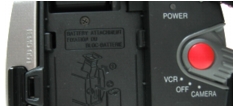
2 Open the Control Panel, then open System: Hardware – Device Manager.
3 Make sure the following device names are listed in the Device Manager.
Under Windows XP:
- 1394 Bus Controller
- <Brand name> DV Camcorder (The brand name depends on the DV camcorder co
nnected to the IEEE-1394 interface.)
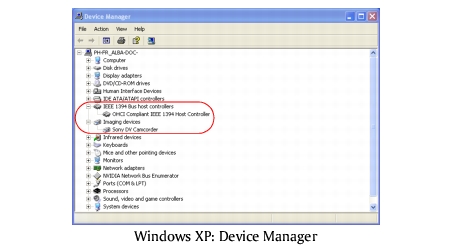
4 If your digital camcorder has been detected properly, it will be listed as a source device in VideoStudio’s Options Panel. In VideoStudio, select the Capture Step and check if your camcorder is displayed under the Source list in the Options Panel.
Note: In addition to commonly used Texas Instruments and Microsoft DV drivers, there are other drivers available. Consult your camcorder’s manual for suitable drivers.
Connecting a USB camera
To capture live video and still images from a USB camera, connect the camera to an available USB port on your computer.
USB cameras may require installation of a device driver, depending on the Windows version you are using. For information on how to install your USB camera, refer to its accompanying manual. AVCHD camcorders also use USB connections to copy video files to your hard drive.
After properly installing your USB camera, check if it is detected by your Windows system.
To check if the USB camera is detected:
1 Open the Control Panel, then open System: Hardware – Device Manager.
2 In the Device Manager, double-click Imaging devices. Check if your USB camera is listed in this folder.
3 If your USB camera has been detected properly, it will be listed as a source device in VideoStudio’s Options Panel. In VideoStudio, select the Capture Step and check if your USB camera is displayed under the Source list in the Options Panel.
Connecting a digital TV
To capture digital television broadcasts, you need to install a Digital TV capture card or a digital TV adapter. Check the hardware’s user guide to learn information on how to connect it to your computer.
Connecting analog video sources
VHS, S-VHS, Video-8, and Hi8 camcorders and VCRs are examples of analog video sources. To capture video from analog sources, you will need to install an analog capture card in your computer.
Conventional broadcast television is also an analog source. To capture TV footage, you need to have a TV tuner card installed in your computer.
Note: TV capture cards provide S-Video/Composite inputs and a TV tuner, which can be used to capture both video and TV footage.
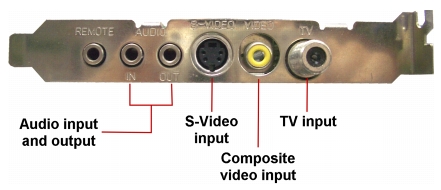
Connecting the video device to the analog capture card
To connect your video device to the analog capture card, use either an S-Video or RCA Composite cable depending on your device’s video output. If your video device has both types of output, use the S-Video connection for higher video quality captures.
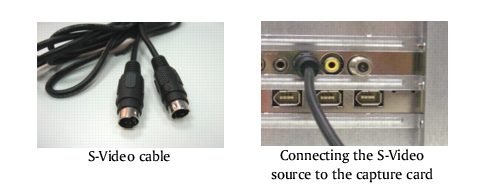
If you want to use the Composite output of your video device, connect the yellow plugs of the Composite cable to the video output of your video device and the video input port of the analog capture card.
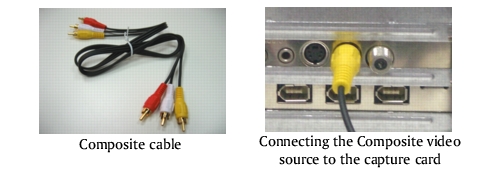
Most higher-end analog capture cards do not have the S-Video / Composite input ports crowded on the side of the cards. Instead, these cards come with an external breakout box that provides all the video input ports at the front of the box. Video devices can be connected to the capture card more easily through the breakout box.

Connecting a TV antenna to the tuner card
A tuner card has a TV antenna input ju st like the regular television monitor. Plug your TV antenna to the TV connector of the tuner card.
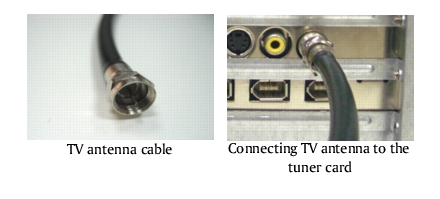
Note: When purchasing a tuner card, make sure you acquire one that provides the correct TV system (NTSC or PAL) for your region.
Connecting the capture or tuner card to the sound card
Most capture and tuner cards only allow video capture. To preview the audio from your video device or TV and to capture the audio into your computer, you need to connect the audio output of the capture or tuner card to the sound card’s Line In port. The required cables for connecting to the sound card are different for each type of video source.

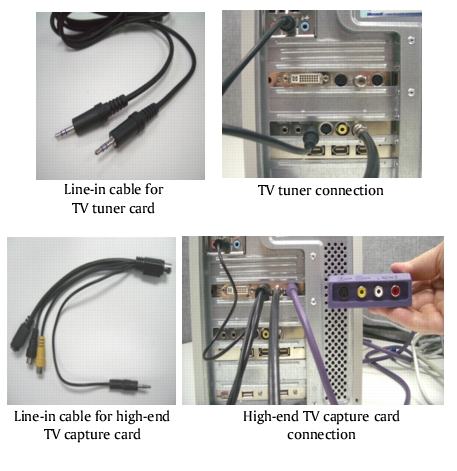
Connecting optical drives
To burn or author your video projects onto a VCD, DVD or BD, you need to connect their respective optical drive burners to enable you to output your projects to your desired formats. Check the hardware’s user guide to learn information on how to connect it to your computer.