Optimizing MPEG videos
VideoStudio’s MPEG Optimizer makes creating and rendering movies in MPEG format a lot faster.
It analyzes and finds the best MPEG settings or the Optimal project settings profile to use for your project. In doing so, it saves time by keeping your project’s original segments with settings compatible to the Optimal project settings profile and maintains high quality for all segments including the ones that need re-encoding or re-rendering. As an additional feature, you can now specify the file size of your output to comply with file size limitations for your project.
After selecting MPEG Optimizer in the Share Step Options Panel, VideoStudio displays the MPEG Optimizer dialog box and shows what percentage of your project needs to be re-rendered.
The MPEG Optimizer automatically detects changes in your project and renders out only the edited portions, making render time much shorter and faster.
To use MPEG Optimizer:
1 In the Share Step Options Panel, click Create Video File and select MPEG Optimizer.
Notes:
· MPEG Optimizer is automatically enabled when an MPEG movie template is selected.
· To stop showing MPEG Optimizer dialog box when selecting MPEG movie templates, deselect Show MPEG Optimizer dialog box in Preferences: General.
2 The MPEG Optimizer dialog box appears.
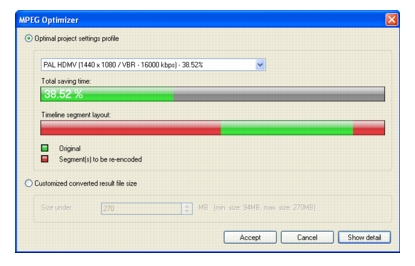
3 Enter your desired file size output. Video and Audio Settings automatically adjust to your specified file size.
4 Click Accept.