Starting a new movie project
When you run VideoStudio, it automatically opens a new project and lets you start composing your movie production. A new project always uses VideoStudio’s default settings. To check what these settings are, click File: Project Properties.
Project settings determine how your movie project is rendered when you preview it. Rendering is the process by which VideoStudio converts raw video, titles, sounds, and effects into a continuous stream of data which can be played back in your computer. You can modify the project settings in the Project Properties dialog box.
When you capture or insert your first video clip into the project, VideoStudio automatically checks the properties of the clip and your project. If properties such as file format, frame size, etc. are not identical, VideoStudio automatically adjusts the project settings to match the clip’s properties. Changing the project settings to conform with clip properties allows VideoStudio to perform the SmartRender function.
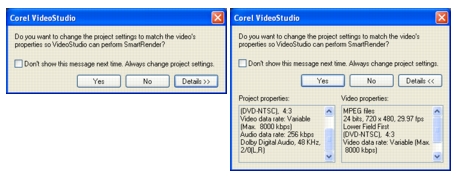
Tip: The above message box lets you change the project properties to be the same as the first video clip inserted into the Timeline. To toggle between displaying and not displaying the message box, select or clear Show message when inserting first video clip into the Timeline in the Preferences dialog box.